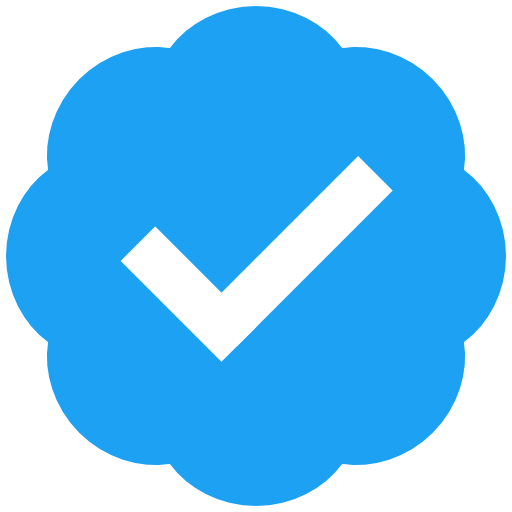#workspaces
We still have a few #workspaces available to rent at our fabulous #CoWorking office #textetage in #Berlin-#Kreuzberg!
Most of the people working here are from the fields of #journalism, #editing, #translation, #science ...
All info at: https://www.textetage.com/en/available-spaces.html
@fnwbr And yet, here i be, revelling in the delightful UX that is my  , with all the #telemetry disabled, the #AI disabled, numerous other parameters hardened via my #userJS, with the exquisite #Sidebery & its infinitely-nestable tree-tabs & multiple #Workspaces on its LHS, & the brilliant project #FirefoxSecondSidebar with my 21 #WebPanels on its RHS. It's such a great daily browsing UX, unfazed by the last ten days of global #FUD [all the so-called nasties can be disabled, either via simple clicks in the Settings UI, or otherwise via
, with all the #telemetry disabled, the #AI disabled, numerous other parameters hardened via my #userJS, with the exquisite #Sidebery & its infinitely-nestable tree-tabs & multiple #Workspaces on its LHS, & the brilliant project #FirefoxSecondSidebar with my 21 #WebPanels on its RHS. It's such a great daily browsing UX, unfazed by the last ten days of global #FUD [all the so-called nasties can be disabled, either via simple clicks in the Settings UI, or otherwise via about:config / user.js]. Herd-mentality is a ridiculous trait of humans.
 #FirefoxNightly + #Mv2 #uBO + #Sidebery + #FirefoxSecondSidebar = THE best browsing & sophisticated tab management + Web Panel UX i've ever had, easily eclipsing Vivaldi,
#FirefoxNightly + #Mv2 #uBO + #Sidebery + #FirefoxSecondSidebar = THE best browsing & sophisticated tab management + Web Panel UX i've ever had, easily eclipsing Vivaldi,  #Floorp,
#Floorp,  #ZenBrowser, Waterfox, LibreWolf... ergo =
#ZenBrowser, Waterfox, LibreWolf... ergo =
 #FirefoxNightly + #NativeVerticalTabs + #uBlockOrigin + #FirefoxSecondSidebar = Very usable already as of Feb 2025, albeit less powerful than Sidebery, ergo =
#FirefoxNightly + #NativeVerticalTabs + #uBlockOrigin + #FirefoxSecondSidebar = Very usable already as of Feb 2025, albeit less powerful than Sidebery, ergo =
Have decided to give #ZenBrowser another go, but with conditions:
- #Sidebery, not its unreliable* & not-my-cup-of-tea native tabs
- #FirefoxSecondSidebar https://github.com/aminought/firefox-second-sidebar, not its unsatisfactory native #WebPanels
In case anyone wonders, this [temporary?] change from my hitherto daily  [#FirefoxNightly + #Sidebery + #uBlockOrigin + #FirefoxSecondSidebar] has nothing to do with the recent global #FUD wrt Mozilla's #TOU / #EULA, but instead is due to the aesthetic pleasantness of
[#FirefoxNightly + #Sidebery + #uBlockOrigin + #FirefoxSecondSidebar] has nothing to do with the recent global #FUD wrt Mozilla's #TOU / #EULA, but instead is due to the aesthetic pleasantness of  & the desire to use its #SplitTabView #TabSplitView #TabPaneView; two undeniable advantages over Nightly.
& the desire to use its #SplitTabView #TabSplitView #TabPaneView; two undeniable advantages over Nightly.
* the Zen subreddit is full of users posting that Zen spontaneously lost all their tabs, or all their pinned tabs, or all their unpinned tabs. In my own past months of using Zen with its native #Workspaces & tabs, it also happened to me, twice, & it is most exasperating.
@nekohayo Sigh.
Firefox's reputation is in ashes
Only in the minds of peeps more influenced by #FUD than facts.
tab workspaces (a.k.a. tab groups
Workspaces are not the same as tab groups. #FirefoxNightly has had viable native #TabGroups now for several weeks [for both H & V tab arrangements], but still has no #Workspaces. If you want actual proper literal Workspaces, you need to use any of Vivaldi, #Floorp, or #ZenBrowser. However, be aware:
- Zen is only based on FF 136, so unlike Nightly, atm does NOT have properly working Tab Groups.
- Floorp 11 is based on FF ESR, so uses its own in-house #VerticalTabs, & has no tab groups [but good Workspaces]
- Floorp 12 is atm in Beta, is based on FF 136, so does have FF's native vertical tabs, but like Zen, atm its Tab Groups are very broken [like they also once were in Nightly, but now are good, so eventually they will also come good here]. It does have Workspaces already, but atm they & many other features in this early Beta are not working properly.
New week, fresh workspace… or are we carrying last week’s tab chaos into Monday morning? ️
"g.co, Google's official URL shortcut (update: or Google Workspace's domain verification, see bottom), is compromised. People are actively having their Google accounts stolen."
https://gist.github.com/zachlatta/f86317493654b550c689dc6509973aa4
I have #LinuxMint 22.1 installed now. No major issues. Searched for my backup browser, #Vivaldi, in the Software Manager, and got "No matching packages found." So grabbed the deb from their site, and when I go to install it, I get a popup saying "This package is available in the repositories." Yeah.
Then when I did install Vivaldi, it wouldn't sync to my account. The username and passwords worked, but no bookmarks or extensions and such transferred over. Ah well, I allow for such in the fresh installs I do on alternating SSDs with each new release, and have screenshots of my extension page, and exported bookmarks and such, so I can reconstruct it.
No further regressions in the colored emojis that went sour in v21. I dislike the new OSD for changing #workspaces. Turned that off and am letting the Workspace Grid applet display a 3×3 grid on the panel. Works fine, though I wish it were as bright as the icons beside it, not dark-grey on near-black in dark mode.
In Wilma, PrintScr didn't work for Screenshot, but I was able to re-assign its combinations to Pause. In #Xia, "show the workspace selection screen" does nothing with its default Alt+F1 shortcut or any other key combo I try, but I found online how to assign a Custom Shortcut to make Alt+F1 give a dbus-send command to ShowExpo, and that works now.
Also, while Ctrl+Alt+Right and Ctrl+Alt+Left allow me to move within the 456 row, Ctrl+Alt+Down and Ctrl+Alt+Up don't get me to the 123 or 789 row, despite being turned on in Workspace Grid, and cleared from their normal meanings in Keyboard Shortcuts. Odd, but I use Ctrl+Alt+Num[1–9] anyway.
Thousands of widely-used public workspaces are leaking data
Many organizations using Postman workspaces are putting their data at risk
https://www.techradar.com/pro/security/thousands-of-widely-used-public-workspaces-are-leaking-data
Tip #612
Add emojis to your Workspaces that reflect their contents.
When you create a new workspace, you can select an icon for it from one of Vivaldi’s presets or from a small selection of emojis. But your options aren’t limited to the 20 emojis you see in the menu, you can use any common emoji to decorate your Workspaces.
To add a custom emoji:
- Open the Workspaces menu and add a new workspace or find an existing one you want to update.
- Click on the current icon in front of the workspace’s name.
- Go to the Emoji view.
- Click on the “Paste any emoji here” field.
- Enter your preferred emoji:
- Option 1 – Copy and paste an emoji (for example, from https://emojipedia.org)
- Option 2 – Open your operating system’s emoji picker (right-click in the field > Emojis & Symbols) and select one from there.
What is the current state of #workspaces in #TYPO3? Can they now be used in v12/v13 or is it still better not to use them at all?
#FollowerPower #Question #Community #TYPO3workspaces #CMS #Content #ContentManagement
Endlich Schluss mit dem täglichen Fenster-Tetris! #PowerToys #Workspaces bringt Ordnung in dein digitales Chaos. Jetzt musst du nur noch dein analoges Leben aufräumen. https://winfuture.de/news,144558.html?utm_source=Mastodon&utm_medium=ManualStatus&utm_campaign=SocialMedia
Tip #518
Move the active tab to a different Workspace using Command Chains.
You can find Keyboard Shortcuts for numerous actions in your Vivaldi browser and with Command Chains you can make many more. For example, you can create a chain for moving the active tab to a different Workspace and bind it to a Keyboard Shortcut and Mouse Gesture of your choice. You can also type the chain’s name in Quick Commands and even add a custom button on one of the toolbars to execute the chain on click.
To create a command chain for moving the active tab to a different workspace:
- Go to Settings > Quick Commands > Command Chains.
- Click on “Add Command Chain”.
- Give the new chain a name.
- Enter the following commands.
Use the “Add Command” button in the top right corner of the first command to add the next one.- Focus Address Field
- Delay (100)
- Copy
- Delay (1000)
- Close Tab
- Switch to Workspace #
- New Tab
- Delay (100)
- Paste and Go
- Go to Settings > Keyboard > Workspaces and/or Settings > Mouse > New Gesture and find the chain you created.
- Give the new chain a shortcut.
- Go to a page you want to move and use the shortcut to test your new Command Chain.
- Create the chain for each Workspace you have.
#commandChains #keyboardShortcuts #mouseGestures #quickCommands #tabs #workspaces
Tip #504
Hover over the Workspaces menu and scroll to switch Workspaces.
If you have “Switch Tabs By Scrolling” enabled in Settings (see Tip #184), you can switch tabs by using the scroll wheel on your mouse. But did you know, that you can also switch Workspaces like that?
To switch Workspaces:
- Hover the mouse cursor over the Workspaces menu on the Tab Bar (or wherever you’ve moved it to).
- Use the scroll wheel to move to the next or previous Workspace.
Tip #488
Create a new Workspace from a selection of tabs.
Have you cumulated a set of tabs that you would now like to move to a new workspace? Instead of first creating a new workspace and then moving the tabs, you can also create a new space while you moving tabs.
To create a new workspace from open tabs:
- Select the tabs you want to put in the workspace.
- Right-click on one of the selected tabs to open the context menu.
- Select Move # Tabs > Workspace > Create Workspace with Selected Tabs.
- Give the new workspace a name and select an icon for it.
- Click “Create”.
Sometimes real-world problems and mental health problems work hand in hand. My workshop clutter problems has been logjammed for some time, and even thinking about it triggered anxiety, keeping me from doing anything about it. It was overwhelming.
Well, after seeing Adam Savage's large scale workshop overhaul that he recently put up ( https://www.youtube.com/watch?v=6GWQBpvdC0c&t=14s ), I was inspired to do something to break the deadlock. With my wife as a sounding board, I went through the shop station by station, shelf by shelf, bench by bench, identifying key problems creating logjams, and proposing possible solutions, even when the situations seemed insurmountable.
This was IMMENSELY useful. Rather than being overwhelmed by the whole, I broke it down into identifiable components that were much more manageable. I did this about a week ago.
Since then, every day, if I have time, I go out and try to find ONE thing I can tackle. At the same time, I'm working on smaller things. Every time I find a too or other item that I can put away in its proper space, I do this. If I don't have a place for it, an it isn't immediately in my way, I ignore it and move on to something that DOES have a place. I can make a place for those other things later.
As for my first project, I tore down part of the standing hobby workstation (a small standing bench with a lot of storage and attached tools, intended for light work like electronics, rotary tool work, airbrushing and other small-scale projects. Some of the casters were installed without enough clearance to rotate properly, which was keeping the workstation from being the easily mobile device it was intended to be. Instead it was a barricade, keeping me from my larger workbench and several other tools and storage areas.
It wasn't hard. I just had to empty an attached shelf, turn it over, and remove and reinstall four casters. It was a LOT of nuts and bolts and a LOT of added washers, and a pain to get to. But when it was done and reassembled, I could move the whole thing around easily in any direction by the handle on the right side. It opened up a LOT of other problem areas to access, and really broke things loose.
Tonight's project was pretty easy. I'd identified a chair in what had been intended as a corner work area. The rotating chair sat in a narrow space between a tool pegboard, a wall of storage shelves, and small metal workbench/storage shelf. I'd intended this bench for many of the functions largely taken over by the new workstation. The problem was the chair was heavy, difficult to move, and blocked access to the pegboard and shelves on either side. And the bench had just become a catch-all instead of a work surface. I knew it needed to be replaced.
As it happens, I walked into the local Goodwill today and found a pretty nice little office type chair for only $14.99! It had a slight problem with one of the casters, but I had a had a brand new set of ball-bearing glide casters with in-line skate wheels (These things are quiet, non-marring on wood floors, glide around like a cloud, and will improve almost any chair you put them on. Highly recommended!) ready to go. I took out the old chair, rolled in the new one, and suddenly had access to a TON of previously lost storage! Another logjam broken!
I've still got a LONG way to go, but every little project I complete is helping the whole, and each gives me a real sense of satisfaction and accomplishment that keeps me going, and makes me enthusiastic to tackle the next one. And each project in the real world helps me declutter my head, eases anxiety, and makes my OCD very happy.
I think a lot of people experience these sort of logjams where their mental health becomes tangled in real world problems, be it a mess and cluttered house (I've got one of those too), or having writer's block (wait, I've been struggling with that too, especially since my dad died recently).
I'm thinking, maybe once I make progress on the "one little project" of making my shop useful and nice again, I can deal with the others as well, each "one little project" at a time. From micro, to macro, it's all "one little project." I can deal with that.
#workshops #makerspace #tools #hobbies #crafts #workspaces #clutter #organization #cleanup #mentalhealth #stress #anxiety #OCD #depression #grief #tested #adamsavage #testedDotCom
umigon / sentiment analysis just got slightly better thanks to user feedback.
Free, open source with API:
https://nocodefunctions.com/umigon/sentiment_analysis_tool.html
This opens several issues:
• how to track specific words and expressions between the source and target texts?
• How to format the target text accordingly, without messing up on more complex cases?
(2/n)