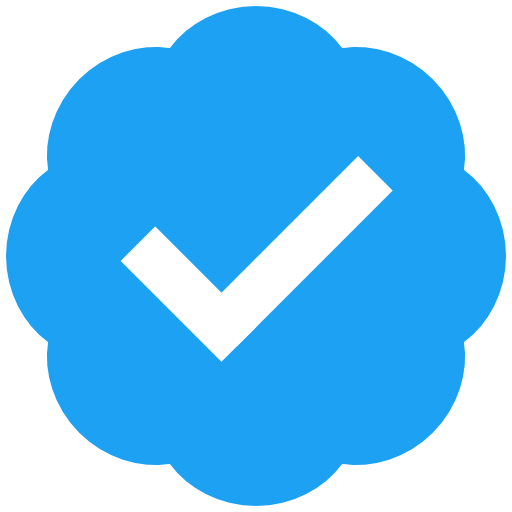Aptivi<p><strong>Installing KDE Linux on a VMware Virtual Machine</strong></p><p>KDE Linux officially provides .raw disk images for flashing to the USB stick, which is an only official method of installing KDE Linux on your real computer, which you can see <a href="https://kde.org/linux/install/" rel="nofollow noopener" target="_blank">here</a>. However, we’ve managed to get our hands on KDE Linux raw image to install this immutable distro on a VMware virtual machine using VMware Workstation 17. How? See below.</p><p><strong>Preparation</strong></p><p>First, download the .raw image file on your computer from <a href="https://files.kde.org/kde-linux/?C=M;O=D" rel="nofollow noopener" target="_blank">this link</a>. For instance, we’ve used the <code>kde-linux_202507270255.raw</code> file that is built today. After the download is complete, you should see this file on your downloads folder, depending on where you downloaded it.</p><p>Now, install QEMU, since it contains a necessary utility to let you convert .raw image files to .vmdk VMware disk file.</p><p class="">This is necessary, because, although it has the same .raw file extension that VMware Workstation can process, the software can’t read .raw files of this kind, because it describes a “raw dump” of a disk containing two partitions: EFI and root, and KDE Linux .raw images don’t contain the VMDK descriptor.</p><p>Execute this command, assuming that <code>~/kde-linux_202507270255.raw</code> is the input file and <code>~/kde-linux_202507270255.vmdk</code> is the output file:</p> <pre>$ qemu-img convert -f raw -O vmdk ~/kde-linux_202507270255.raw ~/kde-linux_202507270255.vmdk</pre> <p>After that, you should see the resulting .vmdk file in the output directory, just like below:</p><p>Now, that can be used in VMware Workstation to install KDE Linux, but we need to verify that everything is working. Let’s create a new virtual machine, but without adding an actual virtual disk that we’ll be installing KDE Linux to.</p> <ul><li></li><li></li><li></li><li></li><li></li><li></li><li></li><li></li><li></li><li></li><li></li><li></li></ul><p></p> <p>We’ve made some changes to the default configuration. First, we’ve selected <strong>Linux</strong> > <strong>Other Linux 6.x kernel 64-bit</strong>, since KDE Linux uses the latest Linux kernel and is only available in 64-bit UEFI computers. Then, we’ve increased the processor count to use four processors, and racked up the RAM to 8 GB to ensure stability. Finally, we’ve used the existing installation disk that we’ve converted, keeping the existing format.</p><p>Before starting the virtual machine, we’ve enabled UEFI booting by navigating to <strong>Properties</strong> > <strong>Options</strong> > <strong>Advanced</strong> > <strong>Firmware type</strong> and selecting <strong>UEFI</strong>. Make sure that <strong>Secure Boot</strong> is disabled by default.</p><p>Now, let’s try starting the virtual machine. As soon as we’ve started it up, we’re greeted with this bootloader screen that has three options: <strong>KDE Linux</strong>, <strong>EFI Shell</strong>, and <strong>Boot Into Firmware Interface</strong>.</p><p>We allowed it to boot to KDE Linux, and saw this splash screen that has the spinning wheel, along with the KDE logo at the bottom.</p><p>This is the booting stage, since it means that all the necessary services will be started automatically prior to starting the KDE desktop environment, which first shows this splash screen.</p><p>Then, we’re greeted with the gorgeous KDE Linux desktop environment that introduced us to a welcome screen where we had an option to either install the distro or to try it out.</p><p>We’ve closed it, as we were testing the KDE Linux environment, and the boot up was successful, which means that the conversion was successful, too! Look at the gorgeous KDE Plasma 6.5 desktop below:</p><p><strong>Installation</strong></p><p>Now, let’s shut down the virtual machine and add a virtual disk, which we’re going to use to install KDE Linux on. We’ve opened the virtual machine settings, and added another virtual disk of 200 GB.</p><p>After that, we’ve started the virtual machine again and pressed <strong>Install System</strong>. This took us to the Calamares installer that showed us another welcome screen where we’re given an option to choose a language of our choice.</p><p>Afterwards, we’re asked for our location. This is to make location-dependent features, such as time/date synchronization and night light, work properly.</p><p>Next, we’re presented with the keyboard layout selection. We’ve chosen to keep everything as default.</p><p>Next up was the partitioning stage, where we’re asked to choose which disk to install KDE Linux on. In our case, the default disk was the KDE Linux installation image, which is definitely the source disk, so we’ve changed it to the actual target disk.</p><p>Afterwards, we’ve chosen the erase disk option, since nothing was installed.</p><p>After that, we’re asked to create a user profile for the new installation of KDE Linux.</p><p>The installation process now begins with formatting the disks. After that, the installer copies all the files from the installation disk to the target disk. At this point, this can take a while, and the process may appear “hung”, but it’s actually copying the files with no clear indication as to when the process finishes. Additionally, there is no presentation; just a white screen.</p> <ul><li></li><li></li></ul><p></p> <p>As soon as the process finished, we’re asked to reboot the system. We’ve manually shut down the system, and took off the KDE Linux installation image, since we no longer need that image.</p><p>The virtual machine configuration has now become like this:</p><p>The first attempt went unsuccessful, since the boot order declared that the target disk is actually at the bottom of the boot sequence. To correct that, we’ve turned the virtual machine on to the firmware, then went to <strong>Enter setup</strong>. Next, we’ve pressed ENTER on <strong>Configure boot options</strong> > <strong>Change boot order</strong> > <strong>Change the order</strong>, and moved the second hard disk entry up to the top of the list using the arrow down and the plus sign. Finally, we went to <strong>Commit changes and exit</strong> > <strong>Exit the Boot Maintenance Manager</strong> > <strong>Reset the system</strong>.</p><p>After that, we saw the KDE lock screen below:</p><p>As soon as we’ve logged in to the desktop, we saw the Welcome Center window, welcoming us to the KDE Linux operating system running KDE Plasma.</p><p>When we checked for updates afterwards, we saw three below entries.</p><p>Finally, we’ve switched the desktop theme and set the color accent to a color that is close to our signature color, and got this awesome gorgeousness:</p><p>Looks hot, indeed!</p><p><strong>Are you excited for KDE Linux? We are excited, too!</strong></p><p><span></span></p><p><a rel="nofollow noopener" class="hashtag u-tag u-category" href="https://officialaptivi.wordpress.com/tag/kde/" target="_blank">#KDE</a> <a rel="nofollow noopener" class="hashtag u-tag u-category" href="https://officialaptivi.wordpress.com/tag/kde-linux/" target="_blank">#KDELinux</a> <a rel="nofollow noopener" class="hashtag u-tag u-category" href="https://officialaptivi.wordpress.com/tag/linux/" target="_blank">#Linux</a> <a rel="nofollow noopener" class="hashtag u-tag u-category" href="https://officialaptivi.wordpress.com/tag/linux-distro/" target="_blank">#LinuxDistro</a> <a rel="nofollow noopener" class="hashtag u-tag u-category" href="https://officialaptivi.wordpress.com/tag/news/" target="_blank">#news</a> <a rel="nofollow noopener" class="hashtag u-tag u-category" href="https://officialaptivi.wordpress.com/tag/tech/" target="_blank">#Tech</a> <a rel="nofollow noopener" class="hashtag u-tag u-category" href="https://officialaptivi.wordpress.com/tag/technology/" target="_blank">#Technology</a> <a rel="nofollow noopener" class="hashtag u-tag u-category" href="https://officialaptivi.wordpress.com/tag/update/" target="_blank">#update</a></p>
mastodontech.de ist einer von vielen unabhängigen Mastodon-Servern, mit dem du dich im Fediverse beteiligen kannst.

Offen für alle (über 16) und bereitgestellt von Markus'Blog
Verwaltet von:
Serverstatistik:
1,4 Tsd.aktive Profile
mastodontech.de: Über · Status · Profilverzeichnis · Datenschutzerklärung
Mastodon: Über · App herunterladen · Tastenkombinationen · Quellcode anzeigen · v4.4.2
#kdelinux
2 Beiträge · 2 Beteiligte · 0 Beiträge heute
Aptivi<p><strong>Introducing KDE Linux!</strong></p><p>Recently, an immutable Linux distribution that was made by the makers of the KDE desktop environment has been released! The distribution has the same name as the desktop environment, called KDE Linux, that showcases the latest and the greatest development versions of KDE Plasma desktop and its applications. It’s a volunteer-run project that aims to solve problems related to experiencing the latest and the greatest version.</p><p>Currently, it’s available only in the Testing version, but other editions that are more suitable for the general public should be available soon. You can download KDE Linux here.</p> <a class="" href="https://kde.org/linux/install/" rel="nofollow noopener" target="_blank">Download KDE Linux</a> <p>This immutable Linux distribution allows you to try out the latest and the greatest version of KDE Plasma and its applications. It uses immutability to ensure that no core OS files will be modifiable, thus making your system safer. It offers reliable system updates and takes a snapshot before every single update so that your system can be restored in case a faulty update caused problems.</p><p>KDE Linux gets its flexibility from the KDE Plasma desktop, with high customization to let you show off your style. The operating system is also intuitive, because KDE Plasma offers panels, icons, and menus in places where you expect them to be. Additionally, it offers a rich library of high-quality software that are free to get.</p><p>Based on Arch Linux, KDE Linux is an immutable operating system that provides atomic updates and snapshots to give you ability to restore the system to how it was before the update. For software that is not available through Discover, you can install them using Distrobox, Toolbox, and Homebrew. You can also use AppImage files to install more software.</p><p>For developers, KDE Linux makes life easier by reducing the need of rebuilding the entire set of dependencies, saving both disk space and electricity. It also provides more deterministic builds, ensuring that your app gets built exactly the same way as you want it to be; no more inconsistent functionality or appearance!</p><p>To learn more about KDE Linux, visit the site below.</p> <a class="" href="https://kde.org/linux/" rel="nofollow noopener" target="_blank">Visit KDE Linux</a> <p><span></span></p><p><a rel="nofollow noopener" class="hashtag u-tag u-category" href="https://officialaptivi.wordpress.com/tag/kde/" target="_blank">#KDE</a> <a rel="nofollow noopener" class="hashtag u-tag u-category" href="https://officialaptivi.wordpress.com/tag/kde-linux/" target="_blank">#KDELinux</a> <a rel="nofollow noopener" class="hashtag u-tag u-category" href="https://officialaptivi.wordpress.com/tag/kde-plasma/" target="_blank">#KDEPlasma</a> <a rel="nofollow noopener" class="hashtag u-tag u-category" href="https://officialaptivi.wordpress.com/tag/linux/" target="_blank">#Linux</a> <a rel="nofollow noopener" class="hashtag u-tag u-category" href="https://officialaptivi.wordpress.com/tag/news/" target="_blank">#news</a> <a rel="nofollow noopener" class="hashtag u-tag u-category" href="https://officialaptivi.wordpress.com/tag/tech/" target="_blank">#Tech</a> <a rel="nofollow noopener" class="hashtag u-tag u-category" href="https://officialaptivi.wordpress.com/tag/technology/" target="_blank">#Technology</a> <a rel="nofollow noopener" class="hashtag u-tag u-category" href="https://officialaptivi.wordpress.com/tag/update/" target="_blank">#update</a></p>
Linux Renaissance<p><strong>Installing Arch-based KDE Linux Live on Stream (supercut)</strong></p>
<p><a href="https://video.fosshq.org/videos/watch/91ca1524-1c29-462f-99a9-e0295660c105" rel="nofollow noopener" translate="no" target="_blank"><span class="invisible">https://</span><span class="ellipsis">video.fosshq.org/videos/watch/</span><span class="invisible">91ca1524-1c29-462f-99a9-e0295660c105</span></a></p>
Hellarghon<p>Fedora 42: Novedades y Cambios Significativos. / Noticias | kernelcast</p><p><a href="https://www.kernelcast.es/noticias/2288344_fedora-42-novedades-y-cambios-significativos" rel="nofollow noopener" translate="no" target="_blank"><span class="invisible">https://www.</span><span class="ellipsis">kernelcast.es/noticias/2288344</span><span class="invisible">_fedora-42-novedades-y-cambios-significativos</span></a></p><p><a href="https://masto.es/tags/linux" class="mention hashtag" rel="nofollow noopener" target="_blank">#<span>linux</span></a> <a href="https://masto.es/tags/kde" class="mention hashtag" rel="nofollow noopener" target="_blank">#<span>kde</span></a> <a href="https://masto.es/tags/kdeplasma" class="mention hashtag" rel="nofollow noopener" target="_blank">#<span>kdeplasma</span></a> <a href="https://masto.es/tags/kdelinux" class="mention hashtag" rel="nofollow noopener" target="_blank">#<span>kdelinux</span></a> <a href="https://masto.es/tags/kernelcast" class="mention hashtag" rel="nofollow noopener" target="_blank">#<span>kernelcast</span></a></p>
Hellarghon<p><a href="https://open.spotify.com/episode/4Jv04jryPnasFuaNGIGof3?si=AH6bUh_zQjOr-tNd-oOiLg&context=spotify%3Ashow%3A6Gg4utatalLMGVsRBhmF5d&pi=mz7bOv59RTqjP" rel="nofollow noopener" translate="no" target="_blank"><span class="invisible">https://</span><span class="ellipsis">open.spotify.com/episode/4Jv04</span><span class="invisible">jryPnasFuaNGIGof3?si=AH6bUh_zQjOr-tNd-oOiLg&context=spotify%3Ashow%3A6Gg4utatalLMGVsRBhmF5d&pi=mz7bOv59RTqjP</span></a></p><p><a href="https://masto.es/tags/linux" class="mention hashtag" rel="nofollow noopener" target="_blank">#<span>linux</span></a> <a href="https://masto.es/tags/linuxkernel" class="mention hashtag" rel="nofollow noopener" target="_blank">#<span>linuxkernel</span></a> <a href="https://masto.es/tags/linuxnews" class="mention hashtag" rel="nofollow noopener" target="_blank">#<span>linuxnews</span></a> <a href="https://masto.es/tags/linux" class="mention hashtag" rel="nofollow noopener" target="_blank">#<span>linux</span></a> <a href="https://masto.es/tags/kdelinux" class="mention hashtag" rel="nofollow noopener" target="_blank">#<span>kdelinux</span></a> <a href="https://masto.es/tags/kde" class="mention hashtag" rel="nofollow noopener" target="_blank">#<span>kde</span></a></p>
Droppie [infosec] 🐨:archlinux: :kde: :firefox_nightly: :thunderbird: :vegan:<p><span class="h-card" translate="no"><a href="https://tux-edu.tv/accounts/darth" class="u-url mention" rel="nofollow noopener" target="_blank">@<span>darth</span></a></span> Hello, i enjoyed your video. </p><p>Can you please tell me <em>exactly</em> which <code>raw</code> ISO version you downloaded then installed?</p><p>I ask because over recent months i have had a rotten time trying to get <a href="https://infosec.space/tags/kdeLinux" class="mention hashtag" rel="nofollow noopener" target="_blank">#<span>kdeLinux</span></a> <a href="https://infosec.space/tags/kdeOS" class="mention hashtag" rel="nofollow noopener" target="_blank">#<span>kdeOS</span></a> working in one of my <a href="https://infosec.space/tags/QEMU" class="mention hashtag" rel="nofollow noopener" target="_blank">#<span>QEMU</span></a> <a href="https://infosec.space/tags/KVM" class="mention hashtag" rel="nofollow noopener" target="_blank">#<span>KVM</span></a> VMs. Eg:</p><ul><li><code>kdeos_202409101455.raw</code> repeatedly threw errors & aborted during installation</li><li><code>kdeos_202409201149.raw</code> ostensibly installed ok but crashed to emergency shell at boot</li><li><code>kdeos_202411050109.raw</code> installed ok, runs ok, but cannot be updated as <code>sudo updatectl update</code> fails with msg that <code>updatectl</code> is not recognised.</li><li><code>kde-linux_202412151033.raw</code> ostensibly installed ok but crashes to emergency shell at boot</li><li><code>kde-linux_202412151758.raw</code> ostensibly installed ok but crashes to emergency shell at boot</li></ul><p>So when i saw in your video that not only did your version install & run, but also can update, given today's latest failures [the last two dot points above] i thought the best option now might be for me to select the same image that you downloaded. 🤷♀️ </p><p>Thanks.</p>
Follow me on video.fosshq.org instead<p><strong>Installing Arch-based KDE Linux Live on Stream (supercut)</strong></p>
<p><a href="https://tux-edu.tv/videos/watch/0ec474bf-5bf9-4d51-b0b2-8c66a31fb735" rel="nofollow noopener" translate="no" target="_blank"><span class="invisible">https://</span><span class="ellipsis">tux-edu.tv/videos/watch/0ec474</span><span class="invisible">bf-5bf9-4d51-b0b2-8c66a31fb735</span></a></p>
Droppie [infosec] 🐨:archlinux: :kde: :firefox_nightly: :thunderbird: :vegan:<p>My Hashtag Dump [as part of my latest Instance-hop🤦♀️]</p><p><strong><em>LAST EDITED</em></strong> 23/4/25</p><p><a href="https://infosec.space/tags/FollowedHashtags" class="mention hashtag" rel="nofollow noopener" target="_blank">#<span>FollowedHashtags</span></a></p><p><a href="https://infosec.space/tags/AUR" class="mention hashtag" rel="nofollow noopener" target="_blank">#<span>AUR</span></a><br><a href="https://infosec.space/tags/AboutConfig" class="mention hashtag" rel="nofollow noopener" target="_blank">#<span>AboutConfig</span></a><br><a href="https://infosec.space/tags/AdvancedWebInterface" class="mention hashtag" rel="nofollow noopener" target="_blank">#<span>AdvancedWebInterface</span></a><br><a href="https://infosec.space/tags/AnnaMadrigal" class="mention hashtag" rel="nofollow noopener" target="_blank">#<span>AnnaMadrigal</span></a><br><a href="https://infosec.space/tags/AnonsysNet" class="mention hashtag" rel="nofollow noopener" target="_blank">#<span>AnonsysNet</span></a><br><a href="https://infosec.space/tags/Arch" class="mention hashtag" rel="nofollow noopener" target="_blank">#<span>Arch</span></a><br><a href="https://infosec.space/tags/ArchInstall" class="mention hashtag" rel="nofollow noopener" target="_blank">#<span>ArchInstall</span></a><br><a href="https://infosec.space/tags/ArchLinux" class="mention hashtag" rel="nofollow noopener" target="_blank">#<span>ArchLinux</span></a><br><a href="https://infosec.space/tags/Archie" class="mention hashtag" rel="nofollow noopener" target="_blank">#<span>Archie</span></a><br><a href="https://infosec.space/tags/Archies" class="mention hashtag" rel="nofollow noopener" target="_blank">#<span>Archies</span></a><br><a href="https://infosec.space/tags/Atheism" class="mention hashtag" rel="nofollow noopener" target="_blank">#<span>Atheism</span></a><br><a href="https://infosec.space/tags/AusPol" class="mention hashtag" rel="nofollow noopener" target="_blank">#<span>AusPol</span></a><br><a href="https://infosec.space/tags/Beatles" class="mention hashtag" rel="nofollow noopener" target="_blank">#<span>Beatles</span></a><br><a href="https://infosec.space/tags/Biodiversity" class="mention hashtag" rel="nofollow noopener" target="_blank">#<span>Biodiversity</span></a><br><a href="https://infosec.space/tags/BirdMakeup" class="mention hashtag" rel="nofollow noopener" target="_blank">#<span>BirdMakeup</span></a><br><a href="https://infosec.space/tags/CSLewis" class="mention hashtag" rel="nofollow noopener" target="_blank">#<span>CSLewis</span></a><br><a href="https://infosec.space/tags/ChangeTheSystem" class="mention hashtag" rel="nofollow noopener" target="_blank">#<span>ChangeTheSystem</span></a><br><a href="https://infosec.space/tags/DarwinAwards" class="mention hashtag" rel="nofollow noopener" target="_blank">#<span>DarwinAwards</span></a><br><a href="https://infosec.space/tags/Debian" class="mention hashtag" rel="nofollow noopener" target="_blank">#<span>Debian</span></a><br><a href="https://infosec.space/tags/Depression" class="mention hashtag" rel="nofollow noopener" target="_blank">#<span>Depression</span></a><br><a href="https://infosec.space/tags/Distrobox" class="mention hashtag" rel="nofollow noopener" target="_blank">#<span>Distrobox</span></a><br><a href="https://infosec.space/tags/DouglasAdams" class="mention hashtag" rel="nofollow noopener" target="_blank">#<span>DouglasAdams</span></a><br><a href="https://infosec.space/tags/DrHelenMagnus" class="mention hashtag" rel="nofollow noopener" target="_blank">#<span>DrHelenMagnus</span></a><br><a href="https://infosec.space/tags/EnidBlyton" class="mention hashtag" rel="nofollow noopener" target="_blank">#<span>EnidBlyton</span></a><br><a href="https://infosec.space/tags/FOSS" class="mention hashtag" rel="nofollow noopener" target="_blank">#<span>FOSS</span></a><br><a href="https://infosec.space/tags/FOSSemojis" class="mention hashtag" rel="nofollow noopener" target="_blank">#<span>FOSSemojis</span></a><br><a href="https://infosec.space/tags/FamousFive" class="mention hashtag" rel="nofollow noopener" target="_blank">#<span>FamousFive</span></a><br><a href="https://infosec.space/tags/FediTips" class="mention hashtag" rel="nofollow noopener" target="_blank">#<span>FediTips</span></a><br><a href="https://infosec.space/tags/Fedia" class="mention hashtag" rel="nofollow noopener" target="_blank">#<span>Fedia</span></a><br><a href="https://infosec.space/tags/Fedora" class="mention hashtag" rel="nofollow noopener" target="_blank">#<span>Fedora</span></a><br><a href="https://infosec.space/tags/Firefox" class="mention hashtag" rel="nofollow noopener" target="_blank">#<span>Firefox</span></a><br><a href="https://infosec.space/tags/FirefoxBeta" class="mention hashtag" rel="nofollow noopener" target="_blank">#<span>FirefoxBeta</span></a><br><a href="https://infosec.space/tags/FirefoxNightly" class="mention hashtag" rel="nofollow noopener" target="_blank">#<span>FirefoxNightly</span></a><br><a href="https://infosec.space/tags/FirefoxSecondSidebar" class="mention hashtag" rel="nofollow noopener" target="_blank">#<span>FirefoxSecondSidebar</span></a><br><a href="https://infosec.space/tags/Firejail" class="mention hashtag" rel="nofollow noopener" target="_blank">#<span>Firejail</span></a><br><a href="https://infosec.space/tags/Floorp" class="mention hashtag" rel="nofollow noopener" target="_blank">#<span>Floorp</span></a><br><a href="https://infosec.space/tags/Friendica" class="mention hashtag" rel="nofollow noopener" target="_blank">#<span>Friendica</span></a><br><a href="https://infosec.space/tags/FriendicaHelp" class="mention hashtag" rel="nofollow noopener" target="_blank">#<span>FriendicaHelp</span></a><br><a href="https://infosec.space/tags/fsckALLreligion" class="mention hashtag" rel="nofollow noopener" target="_blank">#<span>fsckALLreligion</span></a><br><a href="https://infosec.space/tags/FsckChristoFascists" class="mention hashtag" rel="nofollow noopener" target="_blank">#<span>FsckChristoFascists</span></a><br><a href="https://infosec.space/tags/FsckRWNJs" class="mention hashtag" rel="nofollow noopener" target="_blank">#<span>FsckRWNJs</span></a><br><a href="https://infosec.space/tags/FsckThePatriarchy" class="mention hashtag" rel="nofollow noopener" target="_blank">#<span>FsckThePatriarchy</span></a><br><a href="https://infosec.space/tags/FuckAroundAndFindOut" class="mention hashtag" rel="nofollow noopener" target="_blank">#<span>FuckAroundAndFindOut</span></a><br><a href="https://infosec.space/tags/Gaia" class="mention hashtag" rel="nofollow noopener" target="_blank">#<span>Gaia</span></a><br><a href="https://infosec.space/tags/GilmoreGirls" class="mention hashtag" rel="nofollow noopener" target="_blank">#<span>GilmoreGirls</span></a><br><a href="https://infosec.space/tags/GlitchSoc" class="mention hashtag" rel="nofollow noopener" target="_blank">#<span>GlitchSoc</span></a><br><a href="https://infosec.space/tags/GlitchSocial" class="mention hashtag" rel="nofollow noopener" target="_blank">#<span>GlitchSocial</span></a><br><a href="https://infosec.space/tags/GnuCash" class="mention hashtag" rel="nofollow noopener" target="_blank">#<span>GnuCash</span></a><br><a href="https://infosec.space/tags/Grammar" class="mention hashtag" rel="nofollow noopener" target="_blank">#<span>Grammar</span></a><br><a href="https://infosec.space/tags/Greens" class="mention hashtag" rel="nofollow noopener" target="_blank">#<span>Greens</span></a><br><a href="https://infosec.space/tags/HHGTTG" class="mention hashtag" rel="nofollow noopener" target="_blank">#<span>HHGTTG</span></a><br><a href="https://infosec.space/tags/HumanRights" class="mention hashtag" rel="nofollow noopener" target="_blank">#<span>HumanRights</span></a><br><a href="https://infosec.space/tags/InfosecExchange" class="mention hashtag" rel="nofollow noopener" target="_blank">#<span>InfosecExchange</span></a><br><a href="https://infosec.space/tags/InfosecSpace" class="mention hashtag" rel="nofollow noopener" target="_blank">#<span>InfosecSpace</span></a><br><a href="https://infosec.space/tags/Insiders" class="mention hashtag" rel="nofollow noopener" target="_blank">#<span>Insiders</span></a><br><a href="https://infosec.space/tags/JRRTolkien" class="mention hashtag" rel="nofollow noopener" target="_blank">#<span>JRRTolkien</span></a><br><a href="https://infosec.space/tags/KDE" class="mention hashtag" rel="nofollow noopener" target="_blank">#<span>KDE</span></a><br><a href="https://infosec.space/tags/KDELinux" class="mention hashtag" rel="nofollow noopener" target="_blank">#<span>KDELinux</span></a><br><a href="https://infosec.space/tags/KDEOS" class="mention hashtag" rel="nofollow noopener" target="_blank">#<span>KDEOS</span></a><br><a href="https://infosec.space/tags/KDEPlasma" class="mention hashtag" rel="nofollow noopener" target="_blank">#<span>KDEPlasma</span></a><br><a href="https://infosec.space/tags/KMyMoney" class="mention hashtag" rel="nofollow noopener" target="_blank">#<span>KMyMoney</span></a><br><a href="https://infosec.space/tags/Kalpa" class="mention hashtag" rel="nofollow noopener" target="_blank">#<span>Kalpa</span></a><br><a href="https://infosec.space/tags/Kbin" class="mention hashtag" rel="nofollow noopener" target="_blank">#<span>Kbin</span></a><br><a href="https://infosec.space/tags/Kinoite" class="mention hashtag" rel="nofollow noopener" target="_blank">#<span>Kinoite</span></a><br><a href="https://infosec.space/tags/KVM" class="mention hashtag" rel="nofollow noopener" target="_blank">#<span>KVM</span></a><br><a href="https://infosec.space/tags/LauraTingle" class="mention hashtag" rel="nofollow noopener" target="_blank">#<span>LauraTingle</span></a><br><a href="https://infosec.space/tags/Lesbian" class="mention hashtag" rel="nofollow noopener" target="_blank">#<span>Lesbian</span></a><br><a href="https://infosec.space/tags/LibreOffice" class="mention hashtag" rel="nofollow noopener" target="_blank">#<span>LibreOffice</span></a><br><a href="https://infosec.space/tags/LibVirt" class="mention hashtag" rel="nofollow noopener" target="_blank">#<span>LibVirt</span></a><br><a href="https://infosec.space/tags/Linux" class="mention hashtag" rel="nofollow noopener" target="_blank">#<span>Linux</span></a><br><a href="https://infosec.space/tags/LinuxWomen" class="mention hashtag" rel="nofollow noopener" target="_blank">#<span>LinuxWomen</span></a><br><a href="https://infosec.space/tags/Logic" class="mention hashtag" rel="nofollow noopener" target="_blank">#<span>Logic</span></a><br><a href="https://infosec.space/tags/MastoAdmin" class="mention hashtag" rel="nofollow noopener" target="_blank">#<span>MastoAdmin</span></a><br><a href="https://infosec.space/tags/Matildas" class="mention hashtag" rel="nofollow noopener" target="_blank">#<span>Matildas</span></a><br><a href="https://infosec.space/tags/MichaelWestMedia" class="mention hashtag" rel="nofollow noopener" target="_blank">#<span>MichaelWestMedia</span></a><br><a href="https://infosec.space/tags/MicroOS" class="mention hashtag" rel="nofollow noopener" target="_blank">#<span>MicroOS</span></a><br><a href="https://infosec.space/tags/MicroOSDesktop" class="mention hashtag" rel="nofollow noopener" target="_blank">#<span>MicroOSDesktop</span></a><br><a href="https://infosec.space/tags/Misanthropy" class="mention hashtag" rel="nofollow noopener" target="_blank">#<span>Misanthropy</span></a><br><a href="https://infosec.space/tags/Misdirection" class="mention hashtag" rel="nofollow noopener" target="_blank">#<span>Misdirection</span></a><br><a href="https://infosec.space/tags/Misogyny" class="mention hashtag" rel="nofollow noopener" target="_blank">#<span>Misogyny</span></a><br><a href="https://infosec.space/tags/MontyPython" class="mention hashtag" rel="nofollow noopener" target="_blank">#<span>MontyPython</span></a><br><a href="https://infosec.space/tags/MontyPythonsFlyingCircus" class="mention hashtag" rel="nofollow noopener" target="_blank">#<span>MontyPythonsFlyingCircus</span></a><br><a href="https://infosec.space/tags/MostlyHarmless" class="mention hashtag" rel="nofollow noopener" target="_blank">#<span>MostlyHarmless</span></a><br><a href="https://infosec.space/tags/MrsMadrigal" class="mention hashtag" rel="nofollow noopener" target="_blank">#<span>MrsMadrigal</span></a><br><a href="https://infosec.space/tags/Narnia" class="mention hashtag" rel="nofollow noopener" target="_blank">#<span>Narnia</span></a><br><a href="https://infosec.space/tags/NationStates" class="mention hashtag" rel="nofollow noopener" target="_blank">#<span>NationStates</span></a><br><a href="https://infosec.space/tags/Nihilism" class="mention hashtag" rel="nofollow noopener" target="_blank">#<span>Nihilism</span></a><br><a href="https://infosec.space/tags/NoGooMe" class="mention hashtag" rel="nofollow noopener" target="_blank">#<span>NoGooMe</span></a><br><a href="https://infosec.space/tags/Nonsense" class="mention hashtag" rel="nofollow noopener" target="_blank">#<span>Nonsense</span></a><br><a href="https://infosec.space/tags/OhGreatProphetZarquon" class="mention hashtag" rel="nofollow noopener" target="_blank">#<span>OhGreatProphetZarquon</span></a><br><a href="https://infosec.space/tags/openSUSE" class="mention hashtag" rel="nofollow noopener" target="_blank">#<span>openSUSE</span></a><br><a href="https://infosec.space/tags/Overshoot" class="mention hashtag" rel="nofollow noopener" target="_blank">#<span>Overshoot</span></a><br><a href="https://infosec.space/tags/Penguinistas" class="mention hashtag" rel="nofollow noopener" target="_blank">#<span>Penguinistas</span></a><br><a href="https://infosec.space/tags/Phanpy" class="mention hashtag" rel="nofollow noopener" target="_blank">#<span>Phanpy</span></a><br><a href="https://infosec.space/tags/Plasma" class="mention hashtag" rel="nofollow noopener" target="_blank">#<span>Plasma</span></a><br><a href="https://infosec.space/tags/ProgIndies" class="mention hashtag" rel="nofollow noopener" target="_blank">#<span>ProgIndies</span></a><br><a href="https://infosec.space/tags/PulseBrowser" class="mention hashtag" rel="nofollow noopener" target="_blank">#<span>PulseBrowser</span></a><br><a href="https://infosec.space/tags/QEMU" class="mention hashtag" rel="nofollow noopener" target="_blank">#<span>QEMU</span></a><br><a href="https://infosec.space/tags/RWNJs" class="mention hashtag" rel="nofollow noopener" target="_blank">#<span>RWNJs</span></a><br><a href="https://infosec.space/tags/RachelWithers" class="mention hashtag" rel="nofollow noopener" target="_blank">#<span>RachelWithers</span></a><br><a href="https://infosec.space/tags/RedFireAnts" class="mention hashtag" rel="nofollow noopener" target="_blank">#<span>RedFireAnts</span></a><br><a href="https://infosec.space/tags/RenewableEnergy" class="mention hashtag" rel="nofollow noopener" target="_blank">#<span>RenewableEnergy</span></a><br><a href="https://infosec.space/tags/RightToProtest" class="mention hashtag" rel="nofollow noopener" target="_blank">#<span>RightToProtest</span></a><br><a href="https://infosec.space/tags/RippingYarns" class="mention hashtag" rel="nofollow noopener" target="_blank">#<span>RippingYarns</span></a><br><a href="https://infosec.space/tags/searX" class="mention hashtag" rel="nofollow noopener" target="_blank">#<span>searX</span></a><br><a href="https://infosec.space/tags/Semantics" class="mention hashtag" rel="nofollow noopener" target="_blank">#<span>Semantics</span></a><br><a href="https://infosec.space/tags/Sengi" class="mention hashtag" rel="nofollow noopener" target="_blank">#<span>Sengi</span></a><br><a href="https://infosec.space/tags/Sidebery" class="mention hashtag" rel="nofollow noopener" target="_blank">#<span>Sidebery</span></a><br><a href="https://infosec.space/tags/SlowMode" class="mention hashtag" rel="nofollow noopener" target="_blank">#<span>SlowMode</span></a><br><a href="https://infosec.space/tags/SocialPhobia" class="mention hashtag" rel="nofollow noopener" target="_blank">#<span>SocialPhobia</span></a><br><a href="https://infosec.space/tags/StateCapture" class="mention hashtag" rel="nofollow noopener" target="_blank">#<span>StateCapture</span></a><br><a href="https://infosec.space/tags/Statuzer" class="mention hashtag" rel="nofollow noopener" target="_blank">#<span>Statuzer</span></a><br><a href="https://infosec.space/tags/SteamEngine" class="mention hashtag" rel="nofollow noopener" target="_blank">#<span>SteamEngine</span></a><br><a href="https://infosec.space/tags/SteamLocomotive" class="mention hashtag" rel="nofollow noopener" target="_blank">#<span>SteamLocomotive</span></a><br><a href="https://infosec.space/tags/SteamLocomotives" class="mention hashtag" rel="nofollow noopener" target="_blank">#<span>SteamLocomotives</span></a><br><a href="https://infosec.space/tags/Stylus" class="mention hashtag" rel="nofollow noopener" target="_blank">#<span>Stylus</span></a><br><a href="https://infosec.space/tags/TheGolgafrinchamArkFleetShipB" class="mention hashtag" rel="nofollow noopener" target="_blank">#<span>TheGolgafrinchamArkFleetShipB</span></a><br><a href="https://infosec.space/tags/TheGoons" class="mention hashtag" rel="nofollow noopener" target="_blank">#<span>TheGoons</span></a><br><a href="https://infosec.space/tags/TheGreatProphetZarquon" class="mention hashtag" rel="nofollow noopener" target="_blank">#<span>TheGreatProphetZarquon</span></a><br><a href="https://infosec.space/tags/TheLordOfTheRings" class="mention hashtag" rel="nofollow noopener" target="_blank">#<span>TheLordOfTheRings</span></a><br><a href="https://infosec.space/tags/TheSpanishInquisition" class="mention hashtag" rel="nofollow noopener" target="_blank">#<span>TheSpanishInquisition</span></a><br><a href="https://infosec.space/tags/Tillies" class="mention hashtag" rel="nofollow noopener" target="_blank">#<span>Tillies</span></a><br><a href="https://infosec.space/tags/TreeStyleTab" class="mention hashtag" rel="nofollow noopener" target="_blank">#<span>TreeStyleTab</span></a><br><a href="https://infosec.space/tags/Tumbleweed" class="mention hashtag" rel="nofollow noopener" target="_blank">#<span>Tumbleweed</span></a><br><a href="https://infosec.space/tags/UniversalBlueAurora" class="mention hashtag" rel="nofollow noopener" target="_blank">#<span>UniversalBlueAurora</span></a><br><a href="https://infosec.space/tags/UserJS" class="mention hashtag" rel="nofollow noopener" target="_blank">#<span>UserJS</span></a><br><a href="https://infosec.space/tags/VM" class="mention hashtag" rel="nofollow noopener" target="_blank">#<span>VM</span></a><br><a href="https://infosec.space/tags/VPN" class="mention hashtag" rel="nofollow noopener" target="_blank">#<span>VPN</span></a><br><a href="https://infosec.space/tags/VerticalTabs" class="mention hashtag" rel="nofollow noopener" target="_blank">#<span>VerticalTabs</span></a><br><a href="https://infosec.space/tags/VirtManager" class="mention hashtag" rel="nofollow noopener" target="_blank">#<span>VirtManager</span></a><br><a href="https://infosec.space/tags/Wayland" class="mention hashtag" rel="nofollow noopener" target="_blank">#<span>Wayland</span></a><br><a href="https://infosec.space/tags/WeAreSelfishCruelBastards" class="mention hashtag" rel="nofollow noopener" target="_blank">#<span>WeAreSelfishCruelBastards</span></a><br><a href="https://infosec.space/tags/WeAreTotallyFscked" class="mention hashtag" rel="nofollow noopener" target="_blank">#<span>WeAreTotallyFscked</span></a><br><a href="https://infosec.space/tags/Whimsy" class="mention hashtag" rel="nofollow noopener" target="_blank">#<span>Whimsy</span></a><br><a href="https://infosec.space/tags/WindowRules" class="mention hashtag" rel="nofollow noopener" target="_blank">#<span>WindowRules</span></a><br><a href="https://infosec.space/tags/Xfce" class="mention hashtag" rel="nofollow noopener" target="_blank">#<span>Xfce</span></a><br><a href="https://infosec.space/tags/YellowCrazyAnts" class="mention hashtag" rel="nofollow noopener" target="_blank">#<span>YellowCrazyAnts</span></a><br><a href="https://infosec.space/tags/ZenBrowser" class="mention hashtag" rel="nofollow noopener" target="_blank">#<span>ZenBrowser</span></a></p><p><span class="h-card" translate="no"><a href="https://relay.fedi.buzz/tag/aur" class="u-url mention" rel="nofollow noopener" target="_blank">@<span>tag-aur</span></a></span><br><span class="h-card" translate="no"><a href="https://relay.fedi.buzz/tag/arch" class="u-url mention" rel="nofollow noopener" target="_blank">@<span>tag-arch</span></a></span><br><span class="h-card" translate="no"><a href="https://relay.fedi.buzz/tag/archlinux" class="u-url mention" rel="nofollow noopener" target="_blank">@<span>tag-archlinux</span></a></span><br><span class="h-card" translate="no"><a href="https://relay.fedi.buzz/tag/distrobox" class="u-url mention" rel="nofollow noopener" target="_blank">@<span>tag-distrobox</span></a></span><br><span class="h-card" translate="no"><a href="https://relay.fedi.buzz/tag/firefoxnightly" class="u-url mention" rel="nofollow noopener" target="_blank">@<span>tag-firefoxnightly</span></a></span><br><span class="h-card" translate="no"><a href="https://relay.fedi.buzz/tag/friendicahelp" class="u-url mention" rel="nofollow noopener" target="_blank">@<span>tag-friendicahelp</span></a></span><br><span class="h-card" translate="no"><a href="https://relay.fedi.buzz/tag/fsckallreligion" class="u-url mention" rel="nofollow noopener" target="_blank">@<span>tag-fsckallreligion</span></a></span><br><span class="h-card" translate="no"><a href="https://relay.fedi.buzz/tag/fsckchristofascists" class="u-url mention" rel="nofollow noopener" target="_blank">@<span>tag-fsckchristofascists</span></a></span><br><span class="h-card" translate="no"><a href="https://relay.fedi.buzz/tag/fsckrwnjs" class="u-url mention" rel="nofollow noopener" target="_blank">@<span>tag-fsckrwnjs</span></a></span><br><span class="h-card" translate="no"><a href="https://relay.fedi.buzz/tag/fsckthepatriarchy" class="u-url mention" rel="nofollow noopener" target="_blank">@<span>tag-fsckthepatriarchy</span></a></span><br><span class="h-card" translate="no"><a href="https://relay.fedi.buzz/tag/gnucash" class="u-url mention" rel="nofollow noopener" target="_blank">@<span>tag-gnucash</span></a></span><br><span class="h-card" translate="no"><a href="https://relay.fedi.buzz/tag/hhgttg" class="u-url mention" rel="nofollow noopener" target="_blank">@<span>tag-hhgttg</span></a></span><br><span class="h-card" translate="no"><a href="https://relay.fedi.buzz/tag/kmymoney" class="u-url mention" rel="nofollow noopener" target="_blank">@<span>tag-kmymoney</span></a></span><br><span class="h-card" translate="no"><a href="https://relay.fedi.buzz/tag/lesbian" class="u-url mention" rel="nofollow noopener" target="_blank">@<span>tag-lesbian</span></a></span><br><span class="h-card" translate="no"><a href="https://relay.fedi.buzz/tag/linuxwomen" class="u-url mention" rel="nofollow noopener" target="_blank">@<span>tag-linuxwomen</span></a></span><br><span class="h-card" translate="no"><a href="https://relay.fedi.buzz/tag/montypython" class="u-url mention" rel="nofollow noopener" target="_blank">@<span>tag-montypython</span></a></span><br><span class="h-card" translate="no"><a href="https://relay.fedi.buzz/tag/mostlyharmless" class="u-url mention" rel="nofollow noopener" target="_blank">@<span>tag-mostlyharmless</span></a></span><br><span class="h-card" translate="no"><a href="https://relay.fedi.buzz/tag/penguinistas" class="u-url mention" rel="nofollow noopener" target="_blank">@<span>tag-penguinistas</span></a></span><br><span class="h-card" translate="no"><a href="https://relay.fedi.buzz/tag/sengi" class="u-url mention" rel="nofollow noopener" target="_blank">@<span>tag-sengi</span></a></span><br><span class="h-card" translate="no"><a href="https://relay.fedi.buzz/tag/statuzer" class="u-url mention" rel="nofollow noopener" target="_blank">@<span>tag-statuzer</span></a></span><br><span class="h-card" translate="no"><a href="https://relay.fedi.buzz/tag/weareselfishcruelbastards" class="u-url mention" rel="nofollow noopener" target="_blank">@<span>tag-weareselfishcruelbastards</span></a></span><br><span class="h-card" translate="no"><a href="https://relay.fedi.buzz/tag/wearetotallyfscked" class="u-url mention" rel="nofollow noopener" target="_blank">@<span>tag-wearetotallyfscked</span></a></span><br><span class="h-card" translate="no"><a href="https://relay.fedi.buzz/tag/whimsy" class="u-url mention" rel="nofollow noopener" target="_blank">@<span>tag-whimsy</span></a></span></p>
HistoricaLinux<p>KDE Neon 6.2 review, easiest and neat Ubuntu Based distro with KDE straight from the developer. </p><p><a href="https://www.youtube.com/watch?v=ml6AJZEufwI" rel="nofollow noopener" translate="no" target="_blank"><span class="invisible">https://www.</span><span class="ellipsis">youtube.com/watch?v=ml6AJZEufw</span><span class="invisible">I</span></a></p><p>Distro yang akan saya rekomendasikan untuk yang cari distro KDE lengkap. Tested on 4 Gb RAM <a href="https://mastodon.social/tags/NfSUnderground" class="mention hashtag" rel="nofollow noopener" target="_blank">#<span>NfSUnderground</span></a> on WINE . <a href="https://mastodon.social/tags/NFSShift" class="mention hashtag" rel="nofollow noopener" target="_blank">#<span>NFSShift</span></a> on <a href="https://mastodon.social/tags/PPSSPP" class="mention hashtag" rel="nofollow noopener" target="_blank">#<span>PPSSPP</span></a>, <a href="https://mastodon.social/tags/GranTurismo4" class="mention hashtag" rel="nofollow noopener" target="_blank">#<span>GranTurismo4</span></a> Spec II on <a href="https://mastodon.social/tags/PCSX2" class="mention hashtag" rel="nofollow noopener" target="_blank">#<span>PCSX2</span></a>, and <a href="https://mastodon.social/tags/Roblox" class="mention hashtag" rel="nofollow noopener" target="_blank">#<span>Roblox</span></a> on <a href="https://mastodon.social/tags/Sober" class="mention hashtag" rel="nofollow noopener" target="_blank">#<span>Sober</span></a>. </p><p><a href="https://mastodon.social/tags/KDENeon" class="mention hashtag" rel="nofollow noopener" target="_blank">#<span>KDENeon</span></a> <a href="https://mastodon.social/tags/KDELinux" class="mention hashtag" rel="nofollow noopener" target="_blank">#<span>KDELinux</span></a> <a href="https://mastodon.social/tags/KDENeonReview" class="mention hashtag" rel="nofollow noopener" target="_blank">#<span>KDENeonReview</span></a> <a href="https://mastodon.social/tags/DriveWorldRoblox" class="mention hashtag" rel="nofollow noopener" target="_blank">#<span>DriveWorldRoblox</span></a> <a href="https://mastodon.social/tags/NeedforSpeed" class="mention hashtag" rel="nofollow noopener" target="_blank">#<span>NeedforSpeed</span></a> <a href="https://mastodon.social/tags/NeedforSpeedUnderground" class="mention hashtag" rel="nofollow noopener" target="_blank">#<span>NeedforSpeedUnderground</span></a> <a href="https://mastodon.social/tags/linuxgaming" class="mention hashtag" rel="nofollow noopener" target="_blank">#<span>linuxgaming</span></a> <a href="https://mastodon.social/tags/dualboot" class="mention hashtag" rel="nofollow noopener" target="_blank">#<span>dualboot</span></a> <a href="https://mastodon.social/tags/distroreview" class="mention hashtag" rel="nofollow noopener" target="_blank">#<span>distroreview</span></a> <a href="https://mastodon.social/tags/belajarLinux" class="mention hashtag" rel="nofollow noopener" target="_blank">#<span>belajarLinux</span></a> <a href="https://mastodon.social/tags/Linux" class="mention hashtag" rel="nofollow noopener" target="_blank">#<span>Linux</span></a> <a href="https://mastodon.social/tags/LinuxIndonesia" class="mention hashtag" rel="nofollow noopener" target="_blank">#<span>LinuxIndonesia</span></a></p>
Linux ✅<p>KDE Linux | A new clearly branded follower of KDE neon is coming 🤗 </p><p>KDE is both well known and established software developing community in Linux. </p><p>Mainstream works of KDE include Plasma (desktop environment) - also Valve's choice for Desktop Mode on Steam Deck.</p><p>The name hasn't been fully decided yet; KDE Linux or KDE OS.</p><p>Well, what d'YOU think? </p><p>The development 👉 <a href="https://invent.kde.org/kde-linux/kde-linux" rel="nofollow noopener" translate="no" target="_blank"><span class="invisible">https://</span><span class="ellipsis">invent.kde.org/kde-linux/kde-l</span><span class="invisible">inux</span></a></p><p><a href="https://linuxrocks.online/tags/KDE" class="mention hashtag" rel="nofollow noopener" target="_blank">#<span>KDE</span></a> <a href="https://linuxrocks.online/tags/Linux" class="mention hashtag" rel="nofollow noopener" target="_blank">#<span>Linux</span></a> <a href="https://linuxrocks.online/tags/KDELinux" class="mention hashtag" rel="nofollow noopener" target="_blank">#<span>KDELinux</span></a> <a href="https://linuxrocks.online/tags/KDEOS" class="mention hashtag" rel="nofollow noopener" target="_blank">#<span>KDEOS</span></a> <a href="https://linuxrocks.online/tags/distros" class="mention hashtag" rel="nofollow noopener" target="_blank">#<span>distros</span></a> <a href="https://linuxrocks.online/tags/invent" class="mention hashtag" rel="nofollow noopener" target="_blank">#<span>invent</span></a> <a href="https://linuxrocks.online/tags/development" class="mention hashtag" rel="nofollow noopener" target="_blank">#<span>development</span></a></p>
Marco Giannini :tux:<p>KDE Linux, la nuova distro immutabile di KDE basata su Arch Linux<br><a href="https://mastodon.uno/tags/kdelinux" class="mention hashtag" rel="nofollow noopener" target="_blank">#<span>kdelinux</span></a> <a href="https://mastodon.uno/tags/kde" class="mention hashtag" rel="nofollow noopener" target="_blank">#<span>kde</span></a> <a href="https://mastodon.uno/tags/Linux" class="mention hashtag" rel="nofollow noopener" target="_blank">#<span>Linux</span></a> <a href="https://mastodon.uno/tags/UnoLinux" class="mention hashtag" rel="nofollow noopener" target="_blank">#<span>UnoLinux</span></a> <br>Sta per arrivare una nuova distribuzione ufficiale di KDE, basata su Arch Linux, che potrebbe diventare la distribuzione preferita di tutti gli amanti di KDE.</p><p><a href="https://www.marcosbox.com/2024/11/02/kde-linux-la-nuova-distro-immutabile-di-kde-basata-su-arch-linux/" rel="nofollow noopener" translate="no" target="_blank"><span class="invisible">https://www.</span><span class="ellipsis">marcosbox.com/2024/11/02/kde-l</span><span class="invisible">inux-la-nuova-distro-immutabile-di-kde-basata-su-arch-linux/</span></a></p>
-/mondstern<p><a href="https://mastodon.green/tags/acrylicpainting" class="mention hashtag" rel="nofollow noopener" target="_blank">#<span>acrylicpainting</span></a> <a href="https://mastodon.green/tags/linux" class="mention hashtag" rel="nofollow noopener" target="_blank">#<span>linux</span></a> <br><a href="https://mastodon.green/tags/art" class="mention hashtag" rel="nofollow noopener" target="_blank">#<span>art</span></a> <a href="https://mastodon.green/tags/MastoArt" class="mention hashtag" rel="nofollow noopener" target="_blank">#<span>MastoArt</span></a> <a href="https://mastodon.green/tags/kunst" class="mention hashtag" rel="nofollow noopener" target="_blank">#<span>kunst</span></a></p><p><a href="https://mastodon.green/tags/debian" class="mention hashtag" rel="nofollow noopener" target="_blank">#<span>debian</span></a> <span class="h-card" translate="no"><a href="https://framapiaf.org/@debian" class="u-url mention" rel="nofollow noopener" target="_blank">@<span>debian</span></a></span> </p><p><a href="https://mastodon.green/tags/archlinux" class="mention hashtag" rel="nofollow noopener" target="_blank">#<span>archlinux</span></a> <a href="https://mastodon.green/tags/arch" class="mention hashtag" rel="nofollow noopener" target="_blank">#<span>arch</span></a> <br><span class="h-card" translate="no"><a href="https://fosstodon.org/@archlinux" class="u-url mention" rel="nofollow noopener" target="_blank">@<span>archlinux</span></a></span> </p><p><a href="https://mastodon.green/tags/linuxmint" class="mention hashtag" rel="nofollow noopener" target="_blank">#<span>linuxmint</span></a> <br><span class="h-card" translate="no"><a href="https://mastodon.social/@linuxmint" class="u-url mention" rel="nofollow noopener" target="_blank">@<span>linuxmint</span></a></span> </p><p><a href="https://mastodon.green/tags/postmarketos" class="mention hashtag" rel="nofollow noopener" target="_blank">#<span>postmarketos</span></a> <br><span class="h-card" translate="no"><a href="https://fosstodon.org/@postmarketOS" class="u-url mention" rel="nofollow noopener" target="_blank">@<span>postmarketOS</span></a></span> </p><p><a href="https://mastodon.green/tags/gentoo" class="mention hashtag" rel="nofollow noopener" target="_blank">#<span>gentoo</span></a> <br><span class="h-card" translate="no"><a href="https://fosstodon.org/@gentoo" class="u-url mention" rel="nofollow noopener" target="_blank">@<span>gentoo</span></a></span> </p><p><a href="https://mastodon.green/tags/kde" class="mention hashtag" rel="nofollow noopener" target="_blank">#<span>kde</span></a> <a href="https://mastodon.green/tags/kdelinux" class="mention hashtag" rel="nofollow noopener" target="_blank">#<span>kdelinux</span></a> <br><span class="h-card" translate="no"><a href="https://floss.social/@kde" class="u-url mention" rel="nofollow noopener" target="_blank">@<span>kde</span></a></span> </p><p><a href="https://mastodon.green/tags/RockyLinux" class="mention hashtag" rel="nofollow noopener" target="_blank">#<span>RockyLinux</span></a> <br><span class="h-card" translate="no"><a href="https://fosstodon.org/@rockylinux" class="u-url mention" rel="nofollow noopener" target="_blank">@<span>rockylinux</span></a></span> </p><p>and <a href="https://mastodon.green/tags/manjaro" class="mention hashtag" rel="nofollow noopener" target="_blank">#<span>manjaro</span></a> <br><span class="h-card" translate="no"><a href="https://masto.ai/@manjarolinux" class="u-url mention" rel="nofollow noopener" target="_blank">@<span>manjarolinux</span></a></span></p>
-/mondstern<p><a href="https://mastodon.green/tags/kde" class="mention hashtag" rel="nofollow noopener" target="_blank">#<span>kde</span></a> <a href="https://mastodon.green/tags/linux" class="mention hashtag" rel="nofollow noopener" target="_blank">#<span>linux</span></a> <a href="https://mastodon.green/tags/kdelinux" class="mention hashtag" rel="nofollow noopener" target="_blank">#<span>kdelinux</span></a> <span class="h-card" translate="no"><a href="https://floss.social/@kde" class="u-url mention" rel="nofollow noopener" target="_blank">@<span>kde</span></a></span> </p><p><a href="https://kde.org/" rel="nofollow noopener" translate="no" target="_blank"><span class="invisible">https://</span><span class="">kde.org/</span><span class="invisible"></span></a></p><p><a href="https://mastodon.green/tags/art" class="mention hashtag" rel="nofollow noopener" target="_blank">#<span>art</span></a> <a href="https://mastodon.green/tags/MastoArt" class="mention hashtag" rel="nofollow noopener" target="_blank">#<span>MastoArt</span></a> <a href="https://mastodon.green/tags/acrylicpicture" class="mention hashtag" rel="nofollow noopener" target="_blank">#<span>acrylicpicture</span></a></p>
AngesagtLive-Feeds
Mastodon ist der beste Zugang, um auf dem Laufenden zu bleiben.
Du kannst jedem im Fediverse folgen und alles in chronologischer Reihenfolge sehen. Keine Algorithmen, Werbung oder Clickbaits vorhanden.
Konto erstellenAnmeldenZum Hochladen hereinziehen